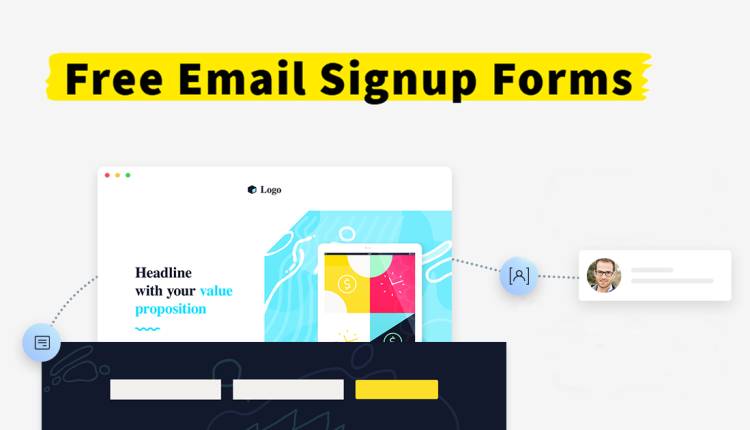
How To Create Free Email Signup Forms With GetResponse
1. Introduction
Email marketing helps businesses expand, and GetResponse offers free signup forms to collect contacts easily. These forms help you get email addresses and build a loyal audience. A well-designed signup form increases engagement and boosts conversions. GetResponse offers user-friendly tools to create and customize forms without coding. This guide will take you through the process step by step.
2. Why Use GetResponse for Email Signup Forms?
GetResponse is a trusted platform that simplifies email marketing for beginners and professionals. It includes a drag-and-drop form builder for creating attractive and effective signup forms easily. The platform easily connects with websites landing pages and social media to reach more audience. Its free plan allows users to start without any cost. Automation and analytics help you improve your forms for better results.
3. Step-by-Step Guide to Creating a Signup Form
Step 1: Sign Up for a GetResponse Account
To get started, visit the GetResponse website and create a free account. Signing up takes only a few minutes and provides access to essential email marketing features. The free plan allows you to create and test signup forms at no cost. Once registered, you will have access to a user-friendly dashboard. From there you can create your first email signup form.
Step 2: Navigate to the Signup Form Builder
After logging in open the menu and select the form creation option. GetResponse provides an easy-to-use interface that guides you through the process. The form builder helps you create various signup forms such as pop-ups and embedded forms. You can instantly preview updates as you edit. This ensures that your form looks professional before publishing it on your website.
Step 3: Choose a Signup Form Template
GetResponse offers pre-designed templates to help you create forms quickly. These templates can be customized to match your brand’s style. Whether you want a simple design or a bold call-to-action there’s a template for you. Choosing the right template ensures a professional look that attracts more signups. With multiple layouts available you can choose the one that best suits your audience.
Step 4: Customize Your Form
Personalizing your signup form makes it more eye-catching. GetResponse makes it easy to customize colors, fonts, and form elements. You can add necessary details like name, email and even a checkbox for GDPR compliance. A well-structured form improves user experience and increases conversions. Use clear and engaging text to motivate visitors to subscribe.
Step 5: Configure Form Settings
Once your form design is ready set up the settings to control how it works. You can choose the next step after a submission like displaying a thank-you message or redirecting to another page. Enabling double opt-in makes sure only interested users join your list. This prevents spam and keeps your audience engaged. Properly configuring these settings improves the effectiveness of your signup form.
Step 6: Integrate the Form with Your Website or Landing Page
To start gathering contacts insert the form into your website or landing page. GetResponse provides an embed code that you can place on WordPress, Shopify, or other platforms. You can also use pop-ups or slide-in forms for better visibility. Correct placement ensures maximum visibility without disrupting the user experience. An optimized Form boosts conversions and helps grow your email list effectively.
Step 7: Test and Publish Your Signup Form
Before making your Form live, test it to make sure it works smoothly. Check if the Form collects and stores emails correctly. Also test how it displays on different devices such as smartphones and tablets. A responsive design ensures that all visitors can sign up easily. Once the form is ready publish it and start gathering valuable contacts.
4. Optimizing Your Email Signup Form for Better Conversions
Creating a signup form is the first step enhancing it improves conversions. Create an engaging headline and a clear call-to-action to grab attention. Giving rewards like discounts or free resources increases signups. Keep the Form simple by only asking for the necessary information. A/B testing different designs and messages helps identify what works best for your audience.
5. Tracking and Analyzing Form Performance
Tracking your signup Forms performance is essential for improving results. GetResponse provides analytics that show how many visitors complete your form. Monitor important metrics like conversion rates and bounce rates. If signups are low adjust the Form design or placement for better results. Regular data analysis helps improve your strategy. Using data-driven improvements ensures long-term success in email marketing.
Conclusion
Creating a free email signup Form with GetResponse is easy and effective. Following these steps helps you create a professional Form optimize it for conversions and integrate it smoothly. With proper tracking you can improve performance and grow your email list. GetResponse free features make it easy to use for both beginners and businesses. Get started today and boost your email marketing success.